Sage CRM – Knowledge Base – Update License Key
The Problem
You received a new license key due to an expired license key or changes to user count and would like to update the license key in your current Sage CRM installation.
The Solution
Before you attempt to update the license key, you should ensure that the key you have is for the correct version of Sage CRM. Also, make sure that you ask all users to save their work and log out or perform this task at an appropriate time where no users are using the system.
Each version of Sage CRM has a different license key. Once you have confirmed that you have the correct license key, you will need to login to the server hosting Sage CRM. If you are not sure where your server is located, engage your IT technician or department. Once you have logged into the server, you will need to use the license key updater tool located in the %ProgramFiles(x86)\Sage\CRM\CRM\License Update Folder. Once you see the licensekeyupdate.exe, run it and walk through the wizard to enter your new license. key
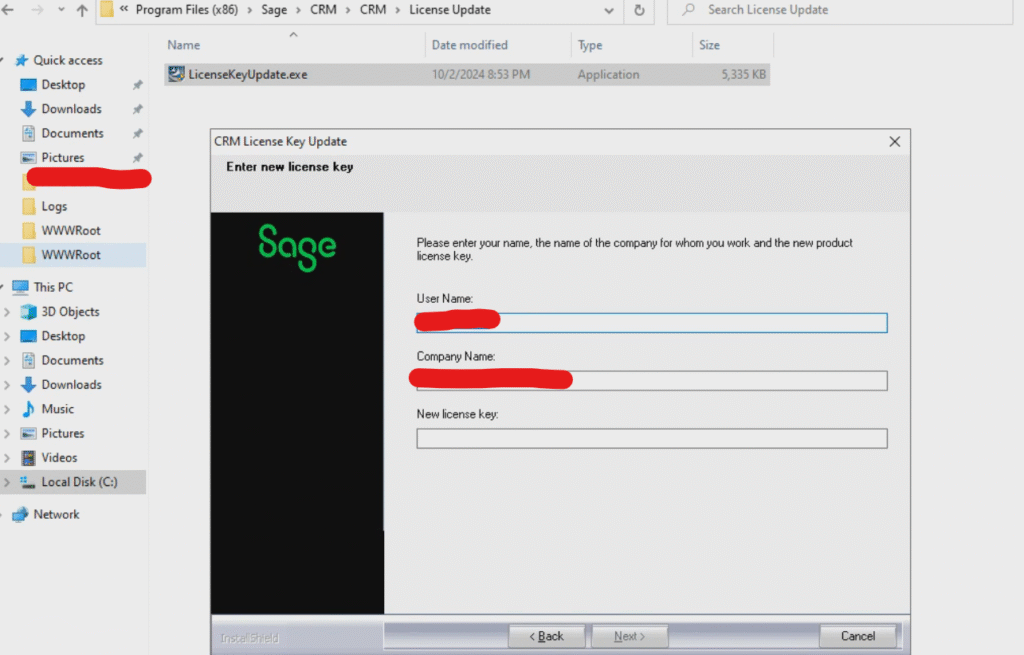
Once you have updated the license, login to Sage CRM using an administrator account and go to Administration->System->License Key Detail screen and confirm that you have successfully updated the key.
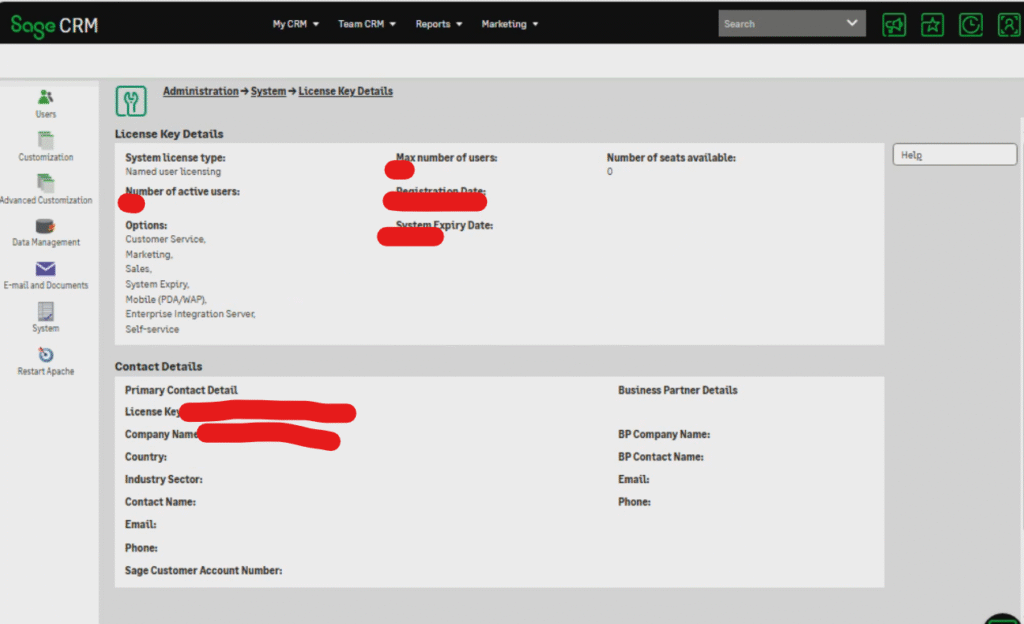
My ERP Partner. is a vendor agnostic ERP consulting company assisting clients get the best returns from their ERP investment. We support multiple mid-market ERP platforms with services ranging from selection, implementation and post implementation support and enhancements. Talk to us today by calling us at 872-895-7800 or emailing us at support@myerppartner.com.

