Sage CRM – Knowledge Base – License Management
The Problem
One of the common issues that you can run into when working with Sage CRM is that get an error message “a number of named users need to be disabled to enable the system license. Please contact your system administrator“. This issue happens because you have more users in the system than allowed by the number of authorized users based on your purchased user licenses.
The Solution
In order to fix this problem, you can use the administration section in Sage CRM to select all the users that are no longer using the system and change the accounts to Resource account. You can do this by Administration -> Users -> Find Users -> Select User and change the account to a resource account. Resource accounts do not count towards licensed users. Once you have disabled and changed old, unused account to resource accounts and are compliant with the license requirements, you will no longer get this message.
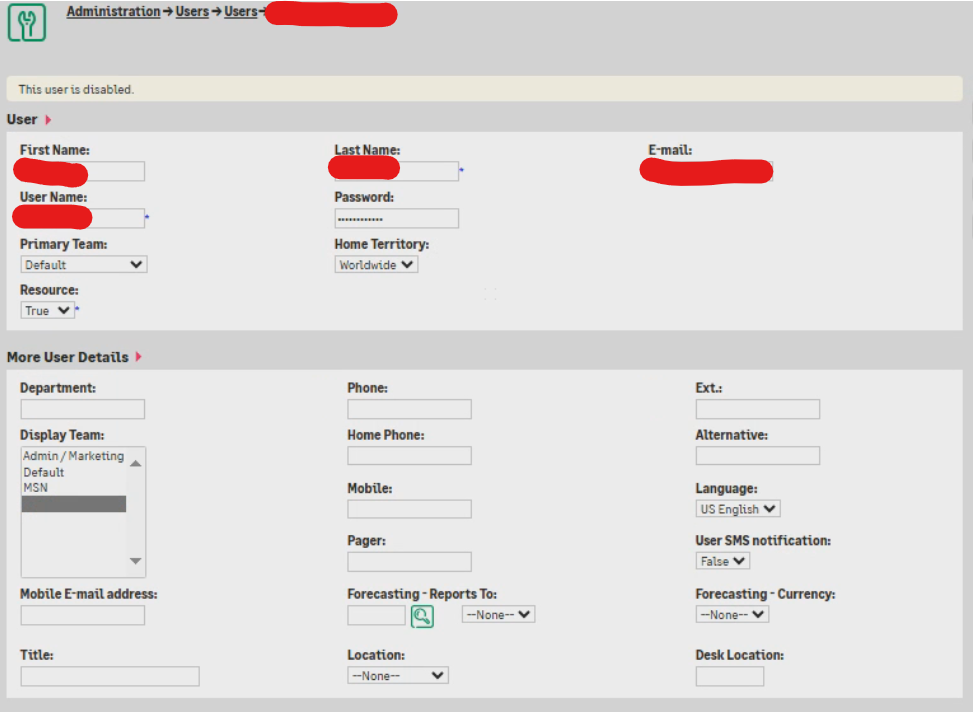
The above solution works when your administrator login is still working. In the event that you cannot login as administrator, the only alternative is to change the flag in the user table directly in the Sage CRM database. In order to do so, connect using SQL Server Management Studio and run the following command:
Update Users
set User_Resource = ‘True’
Where User_UserId not in (‘1’)
This will convert all users in the system to resource accounts other than administrator user. Once this command is run, you can login as administrator and choose the correct users to be converted to non-resource accounts and comply with the license count.
My ERP Partner. is a vendor agnostic ERP consulting company assisting clients get the best returns from their ERP investment. We support multiple mid-market ERP platforms with services ranging from selection, implementation and post implementation support and enhancements. Talk to us today by calling us at 872-895-7800 or emailing us at support@myerppartner.com.

